|
|
|
|
| Notices |
Do you own this game? Write a review and let others know how you like it.
|
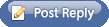 |
|

March 24th, 2006, 07:48 PM
|
|
Corporal
|
|
Join Date: Jun 2005
Location: London, Canada
Posts: 194
Thanks: 13
Thanked 5 Times in 5 Posts
|
|
 Mobhack, please help!
Mobhack, please help!
What tool/program can I use to edit and create .lbm files for my OOBs?
__________________
Double tap, Dash, Down, Crawl, Observe, Locate the Enemy and Return Fire.
|

March 24th, 2006, 10:24 PM
|
 |
National Security Advisor
|
|
Join Date: Mar 2005
Location: Dundee
Posts: 5,929
Thanks: 441
Thanked 1,855 Times in 1,219 Posts
|
|
 Re: Mobhack, please help!
Re: Mobhack, please help!
I am a programmer, and not a graphics artist. Don is the graphics guy, and can tell you all about Atari(?) LBM format, 256 colour palettes etc.
I think Paint Shop Pro was what I used on the old PC on the odd occasion to make LBMs, but I have lost the CD somewhere when I moved - it will likely be buried in a box somewhere!. The palette was critical nd you had to do something fiddly to load it is all I remember about the process.
Try searching the forum for LBM - there is probably a thread or 2 already on the subject.
Cheers
Andy
|

March 25th, 2006, 11:32 AM
|
|
Corporal
|
|
Join Date: Aug 2005
Posts: 135
Thanks: 2
Thanked 20 Times in 9 Posts
|
|
 Re: Mobhack, please help!
Re: Mobhack, please help!
I use Paintshop Pro 7. It opens lbm files with out any prolbems.
Check EBAY: http://cgi.ebay.com/Jasc-Paint-Shop-...QQcmdZViewItem
You can find something affordable and PSP7 was one of the best versions and the newer versions really only added new Web design applications.
You just need to use the right palette and shape pics to the correct size.
Here is an old document from Steel Panthers 3 era I used to learn. It gets you used to the basic process. |

March 25th, 2006, 01:37 PM
|
|
Corporal
|
|
Join Date: Jun 2005
Location: London, Canada
Posts: 194
Thanks: 13
Thanked 5 Times in 5 Posts
|
|
 Re: Mobhack, please help!
Re: Mobhack, please help!
Thanks very much both of you. Fortunately I never throw anything out and I have a paint shop pro 7 disc in my software collection. I will give this a try and if I have any further questions I will direct them at Don. I was not aware of your specific area of expertise.  Thanks Andy.
__________________
Double tap, Dash, Down, Crawl, Observe, Locate the Enemy and Return Fire.
|

March 25th, 2006, 04:33 PM
|
 |
Shrapnel Fanatic
|
|
Join Date: Mar 2005
Location: GWN
Posts: 12,270
Thanks: 3,818
Thanked 5,443 Times in 2,699 Posts
|
|
 Re: Mobhack, please help!
Re: Mobhack, please help!
Paint shop pro 7 is the one I use ( I tried PSP 8 and didn't like it so I put 7 back in ) PSP was used to draw 99.9 % of the graphics in the game and it does the LBM's as well
here are the basic editing tips
-find a photo you like. Try for something close to the 2:1 ratio the game uses.
-convert to grey scale ( under the "Colors" tab )
-Click on "Image" then "Resize". Set Resize to "Smart size" then check off "Resize all layers" and "Maintain aspect ratio"
-Now the tricky part. Many people screw this up and either compress the image or expand it so that you end up with people looking like dwarfs or anorexics. This is NOT good and I've had to reject hours of work people have put into PIC's that were incorrectly resized. The pics *MUST* be 160x80. If you have a photo that is close to that 2:1 ratio AND it fills most of the image area to your liking you can adjust the Width or Height to whatever suits the image the most . This is the part that's easy to show but hard to explain. If you like the width of the photo set that number to 160 and let the height go where it wants to. If it is above 80 ( but close to 80 ) then press OK. If it is LESS than 80 then set the height to 80 and let the width go where it wants to. If the width is above 160 press OK. Let us assume for this instance you set the height to 80 and the width went to 171. You now have a PIC that is the correct height but too wide. No problem go to the next step
- Click on "File" then "New" and set the size to 160 x 80 and press OK. You now have the perfect PIC size but with a blank image
- Click on your photo that has been resized to 171x80 and press CRTL+C to copy then click on your blank 160x80 and press CRTL+E to paste it in. You can adjust where is goes within the 160x80 confines and since it's already 80 high you just have to move it back and forth to find the right spot ( it helps to have a bright background colour to ensure you line this up correctly
- When you have it lined up the way you want go to the "colors" tab again and press "Load Palette" When that first loads you want to point it at ...
WinSPMBT\Game Data\Design\Palettes
and you want to apply the JASC_WINSP_PICPAL.pal pallete.
Before you do that you will need to choose either "Nearest color matching" or " Error diffusion dithering" both have their strengths and weaknesses but one or the other will make the photo look better. Occasionaly I have made one of each and blended the two best halves. " Error diffusion" tends to make dots and "color matching" makes solids and it really does depend on the original Photo which works best
Then name it to the PIC number you want
There ***ARE*** other ways to resize the original PIC but I have found this the easiest to explain to newbies and it's also faster in general. If you have room to spare on the photo edges you can always resize it to ( for example ) 85 for height ( which would give that PIC I used as an example a 181 width ) then paste that into your 160x80 master and then adjust the placement of the photo to your liking.
That's the basics of resizing. After I make the basic 160x80 PIC I almost always sharpen once ( under "effects" ). Do that BEFORE applying the palette!! There is a whole book I could write about contrast and lighteness but I'll let you experiment
Don
__________________
 If you find you are constantly reacting to your enemy's tactics instead forcing the enemy to react to yours, you are losing the battle....
If you find you are constantly reacting to your enemy's tactics instead forcing the enemy to react to yours, you are losing the battle....
|

March 27th, 2006, 04:33 AM
|
 |
Captain
|
|
Join Date: Jun 2005
Location: 40km from the old frontline
Posts: 859
Thanks: 0
Thanked 15 Times in 7 Posts
|
|
 Re: Mobhack, please help!
Re: Mobhack, please help!
Has anyone still got an evaluation copy of PSP7, or know where to find one?
It looks like JASC/COREL don't have this version up for download anymore (which is understandable), nor have the various designers' websites I could find.
Or is there another slightly useable .lbm converter around?
|

March 27th, 2006, 01:58 PM
|
|
Corporal
|
|
Join Date: Jun 2005
Location: London, Canada
Posts: 194
Thanks: 13
Thanked 5 Times in 5 Posts
|
|
 Re: Mobhack, please help!
Re: Mobhack, please help!
Don, Thank you very much. I am working on an upgrade of the Canada OOB that is very well reserched and historically accurate IMHO. I want to include some new pics as well. Hopefully you and Andy will find it good enough to include in the next upgrade. Hopefully I will be ready to post it soon along with the new .lbms. Thanks [img]/threads/images/Graemlins/Flag_Canada.gif[/img] 
__________________
Double tap, Dash, Down, Crawl, Observe, Locate the Enemy and Return Fire.
|

April 4th, 2006, 08:57 AM
|
|
Corporal
|
|
Join Date: Jun 2005
Location: London, Canada
Posts: 194
Thanks: 13
Thanked 5 Times in 5 Posts
|
|
 Re: Mobhack, please help!
Re: Mobhack, please help!
Quote:
DRG said:
Paint shop pro 7 is the one I use ( I tried PSP 8 and didn't like it so I put 7 back in ) PSP was used to draw 99.9 % of the graphics in the game and it does the LBM's as well
here are the basic editing tips
-find a photo you like. Try for something close to the 2:1 ratio the game uses.
-convert to grey scale ( under the "Colors" tab )
-Click on "Image" then "Resize". Set Resize to "Smart size" then check off "Resize all layers" and "Maintain aspect ratio"
-Now the tricky part. Many people screw this up and either compress the image or expand it so that you end up with people looking like dwarfs or anorexics. This is NOT good and I've had to reject hours of work people have put into PIC's that were incorrectly resized. The pics *MUST* be 160x80. If you have a photo that is close to that 2:1 ratio AND it fills most of the image area to your liking you can adjust the Width or Height to whatever suits the image the most . This is the part that's easy to show but hard to explain. If you like the width of the photo set that number to 160 and let the height go where it wants to. If it is above 80 ( but close to 80 ) then press OK. If it is LESS than 80 then set the height to 80 and let the width go where it wants to. If the width is above 160 press OK. Let us assume for this instance you set the height to 80 and the width went to 171. You now have a PIC that is the correct height but too wide. No problem go to the next step
- Click on "File" then "New" and set the size to 160 x 80 and press OK. You now have the perfect PIC size but with a blank image
- Click on your photo that has been resized to 171x80 and press CRTL+C to copy then click on your blank 160x80 and press CRTL+E to paste it in. You can adjust where is goes within the 160x80 confines and since it's already 80 high you just have to move it back and forth to find the right spot ( it helps to have a bright background colour to ensure you line this up correctly
- When you have it lined up the way you want go to the "colors" tab again and press "Load Palette" When that first loads you want to point it at ...
WinSPMBT\Game Data\Design\Palettes
and you want to apply the JASC_WINSP_PICPAL.pal pallete.
Before you do that you will need to choose either "Nearest color matching" or " Error diffusion dithering" both have their strengths and weaknesses but one or the other will make the photo look better. Occasionaly I have made one of each and blended the two best halves. " Error diffusion" tends to make dots and "color matching" makes solids and it really does depend on the original Photo which works best
Then name it to the PIC number you want
There ***ARE*** other ways to resize the original PIC but I have found this the easiest to explain to newbies and it's also faster in general. If you have room to spare on the photo edges you can always resize it to ( for example ) 85 for height ( which would give that PIC I used as an example a 181 width ) then paste that into your 160x80 master and then adjust the placement of the photo to your liking.
That's the basics of resizing. After I make the basic 160x80 PIC I almost always sharpen once ( under "effects" ). Do that BEFORE applying the palette!! There is a whole book I could write about contrast and lighteness but I'll let you experiment
Don
|
Don your quick tutorial is excellent, Thanks.
I gave this a shot on the weekend but came up short.
I have a few quick questions.
1. Do you convert pics to .lbm format before starting this proceedure?
2. I couldn't get my image to sharpen, the button was greyed out. what am I doing wrong?
3. Where do I find the "error diffusion" and "colour matching" buttons?
4. Is this process the same for making colour .lbms just using different palletes?
Thanks again! 
__________________
Double tap, Dash, Down, Crawl, Observe, Locate the Enemy and Return Fire.
|

April 5th, 2006, 06:41 PM
|
 |
Shrapnel Fanatic
|
|
Join Date: Mar 2005
Location: GWN
Posts: 12,270
Thanks: 3,818
Thanked 5,443 Times in 2,699 Posts
|
|
 Re: Mobhack, please help!
Re: Mobhack, please help!
1. Do you convert pics to .lbm format before starting this proceedure?
******No, last
2. I couldn't get my image to sharpen, the button was greyed out. what am I doing wrong?
*****You converted to the palette too early. You need to be at 16 Million colours for that
3. Where do I find the "error diffusion" and "colour matching" buttons?
******* When you press "Load Palette" they are at the bottom of the window that appears
4. Is this process the same for making colour .lbms just using different palletes?
******** Yep. Use the "JASC_WINSP_COLOUR_PICPAL.pal" for those
Don
__________________
 If you find you are constantly reacting to your enemy's tactics instead forcing the enemy to react to yours, you are losing the battle....
If you find you are constantly reacting to your enemy's tactics instead forcing the enemy to react to yours, you are losing the battle....
|

April 5th, 2006, 08:35 PM
|
|
Corporal
|
|
Join Date: Jun 2005
Posts: 134
Thanks: 0
Thanked 0 Times in 0 Posts
|
|
 Re: Mobhack, please help!
Re: Mobhack, please help!
For what its worth, I suspect Cam's OOB will be damn good and should be given serious consideration for inclusion.
Oh and for anyone who wants to get their butt kicked, play Cam and let him be Israel in a modern battle. OUCH.
|
 Posting Rules
Posting Rules
|
You may not post new threads
You may not post replies
You may not post attachments
You may not edit your posts
HTML code is On
|
|
|
|
|



