|
|
|
|
| Notices |
Do you own this game? Write a review and let others know how you like it.
|
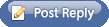 |

August 15th, 2013, 07:50 AM
|
|
Private
|
|
Join Date: Jul 2013
Posts: 6
Thanks: 0
Thanked 1 Time in 1 Post
|
|
 Re: How to Edit Icons
Re: How to Edit Icons
Hi Cross, thanks for the info! I really like how you did the canvas on the trucks.
My problem is that I can't seem to turn already-made graphics into good-looking SP icons.
I'm playing a German long campaign, and slowly replacing the icons in game as I use them. I don't have the time for a full-blown mod, so just a little at a time. I've even brought out Close Combat 3 and tried replacing SP icons with those-results are mixed.
Usin GIMP, I can create an SP palette by indexing the colors of a picture of the SP palette by going to indexed mode from RGB. No problem there.
My problem is taking an icon I already have (24 bit) and then having GIMP color the image according to the SP palette. GIMP assigns colors based on luminosity, not what colors actually looks like, leading to some bizarre-looking icons.
I'm better off often letting SP translate the colors to the palette, but if I'm going to touch-up the icons using the techniques you describe, then I need an accurately translated image using the SP palette in my editing program.
Maybe GIMP is the wrong tool? I've seen some plug-ins for Paint.net regarding palette creation and image recoloring, but I was wondering what program you prefer.

|

August 16th, 2013, 11:41 AM
|
 |
Captain
|
|
Join Date: Jun 2006
Location: UK / USA
Posts: 895
Thanks: 32
Thanked 283 Times in 123 Posts
|
|
 Re: How to Edit Icons
Re: How to Edit Icons
Quote:
Originally Posted by Sam08

My problem is taking an icon I already have (24 bit) and then having GIMP color the image according to the SP palette. GIMP assigns colors based on luminosity, not what colors actually looks like, leading to some bizarre-looking icons.
I'm better off often letting SP translate the colors to the palette, but if I'm going to touch-up the icons using the techniques you describe, then I need an accurately translated image using the SP palette in my editing program.
Maybe GIMP is the wrong tool? I've seen some plug-ins for Paint.net regarding palette creation and image recoloring, but I was wondering what program you prefer.
|
Sam,
I’ve never used GIMP, but I’ve read a lot of good things about it. Apparently there’s no real difference between GIMP and Paint.Net in their capabilities, though there’s no doubt that each can do a few things the other can’t. GIMP supposedly has a much longer learning curve as it’s not as user friendly as Paint.Net.
As for applying a palette to an image, Paint.Net can do that, and I've used it, but I have no idea if it works better than GIMP.
Post a ‘before and after’ image that you put through GIMP, and I’ll put it through Paint.Net and we’ll see if PDN does what you want. That will save you installing PDN and the plugins only to find it’s no better than GIMP.
Cross |

August 16th, 2013, 03:39 PM
|
|
Private
|
|
Join Date: Jul 2013
Posts: 6
Thanks: 0
Thanked 1 Time in 1 Post
|
|
 Re: How to Edit Icons
Re: How to Edit Icons
Here's an example of a Humvee I made. I loaded it into GIMP and told it to translate to the SP palette

And here's what it did!

The GIMP uses luminosity values and even messes up the pink transparent pixels! That should be a direct 1 for 1 translation there! |

August 16th, 2013, 05:26 PM
|
 |
Captain
|
|
Join Date: Jun 2006
Location: UK / USA
Posts: 895
Thanks: 32
Thanked 283 Times in 123 Posts
|
|
 Re: How to Edit Icons
Re: How to Edit Icons
Your original on the left, after applying the SP palette with Paint.Net on the right.

NB. I removed the invisible pink from the SP palette in PDN, because I don't want PDN to use invisible pink for the hands of infantry etc. I just add the pink to the icon afterwards.
If you prefer to have pink in the palette it's easy to add, just make sure you check pink wasn't added to the icon itself.
Cross |

August 16th, 2013, 07:43 PM
|
 |
Captain
|
|
Join Date: Jun 2006
Location: UK / USA
Posts: 895
Thanks: 32
Thanked 283 Times in 123 Posts
|
|
 Re: How to Edit Icons
Re: How to Edit Icons
If you want to try out Paint.Net, it’s a free download here:
http://www.getpaint.net/index.html
APPLY PALETTE
The plugin to apply a Paint.Net palette to an image is found here:
http://forums.getpaint.net/index.php...pdate-for-354/
Drop the plugins into the EFFECTS folder, and then after restarting PDN go to the menu: EFFECTS...COLOR...SELECTIVE PALETTE to use the plugin.
I will attach a copy of the complete WinSP palette (232 colours, not including invisible pink and the bright blue collage colour) to this post in a text file.
Put the txt file in your PALETTES folder which may be located:
MY DOCS/PAINT.NET USER FILES/PALETTES
SP Colours in Three Palettes <96
When manually selecting colours in Paint.Net you can only see 96 colours at time; so I'll also attach 3 palettes for manual selection:
Browns
Blues & Grays
Greens & Yellows
but I prefer to paste an image of the palette onto the canvas and just work from that.
Cross |

August 16th, 2013, 09:06 PM
|
|
Private
|
|
Join Date: Jul 2013
Posts: 6
Thanks: 0
Thanked 1 Time in 1 Post
|
|
 Re: How to Edit Icons
Re: How to Edit Icons
It certainly is cool to meet someone else with a passion for making small top-down military images!
Yes, I like Paint.net, but after finally wrapping my mind around GIMP, using Paint.net feels like using my mouse with my left hand! I'm going to need Paint.net because GIMP's been acting up lately--there are so many strange aspects to that program!
Here's an example of what I'm trying to do:

I want to translate some images to be in SP. I changed the paint scheme to be more SP friendly. It still looks too dark to me, but I'm just starting to learn. I must admit, this is a challenge with such a limited palette!
I'm planning to play a long campaign, and replacing each icon as I encounter it. Most of all, I want the game to feel like I'm actually playing with little metal miniatures! |

August 17th, 2013, 08:59 AM
|
 |
Captain
|
|
Join Date: Jun 2006
Location: UK / USA
Posts: 895
Thanks: 32
Thanked 283 Times in 123 Posts
|
|
 Re: How to Edit Icons
Re: How to Edit Icons
I think you succeeded in making it look like a metal miniature. Looks good. You can probably lighten it up by playing with the brightness and contrast, and then reapplying the SP palette.
Cross
|
 Posting Rules
Posting Rules
|
You may not post new threads
You may not post replies
You may not post attachments
You may not edit your posts
HTML code is On
|
|
|
|
|



